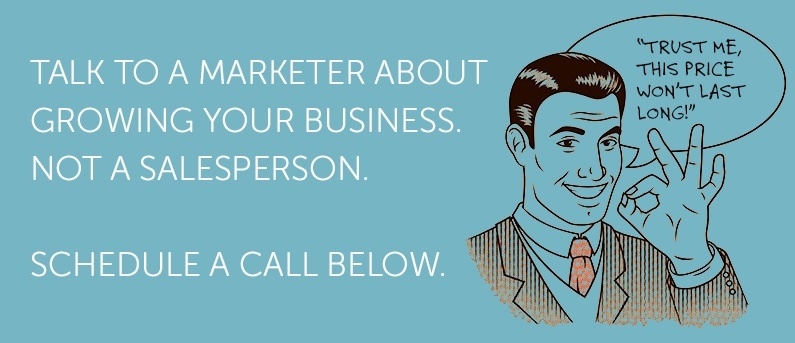Webmaster Tools often takes a backseat to Google Analytics when it comes to site optimization. But, no site owner concerned with how his or her site is indexed should ignore this powerful tool.
Google Webmaster Tools offers detailed reports that give insight into a site’s performance on the web. Here are a few of the ways that it can help you optimize your site:
- View your site and diagnose any problems
- Track internal and external link traffic and all queries to discover how people arrive to your site
- Identify any problems with how Google indexes your site
- Provide important data such as stats and diagnostics
- Targets users within a geographical area by associating the site with that area
Webmaster Tools is an easy and free tool that can help you increase visibility by gathering data and identifying potential problems as well as areas of improvement.
Using the data Webmaster Tools gives you, you can improve your search engine indexing and gain better rankings. Here’s a quick tutorial on how to use Google Webmaster Tools for your business:
1. Look at your link profile.
Webmaster Tools gives you data to answer 3 critical questions: who links to you, what they link to and what anchor text is being used.
Use the section called “Who links the most” to find out who the linking domains are and if the number of links is growing each month. Examine these domains to determine what types of sites they are, why they’re linking to you and their importance to your link-building efforts.
2. Check keyword performance.
Click on “Search Queries” to see which keywords you are ranking for, and which ones have the highest click-through rate.
It’s interesting to note that this report gives you some information that you can’t get from Google Analytics, namely, estimated rank and estimated click-through rates. The figures aren’t exact, but looking at them gives you an idea of where you stand against competitors. Here’s a tip: link Webmaster Tools to Google Analytics to compare data and fill in the blanks.
3. Fix 404 errors.
Webmaster Tools has a “Crawl Errors” feature on its dashboard. Use the “not found” report to see if you have any 404 errors. Why is this important? These errors occur when a requested URL has no page attached to it. It could be the result of typos in the URL. Another culprit? The URL for a page that was deleted or moved is not being redirected properly.
Your visitors don’t like 404 errors, and neither do search engines for that matter. They hurt your SEO and represent possible missed opportunities to keep people on your site. But 404 errors are sometimes inevitable - so don't be scared to get creative with custom 404 pages!
Google Webmaster Tools offers many nice features that help you address indexing issues and improve your online visibility. Use it in conjunction with Analytics to manage your site’s pages and stay on top of its performance with the search engines.